Keep Track of Your Apps in ESP
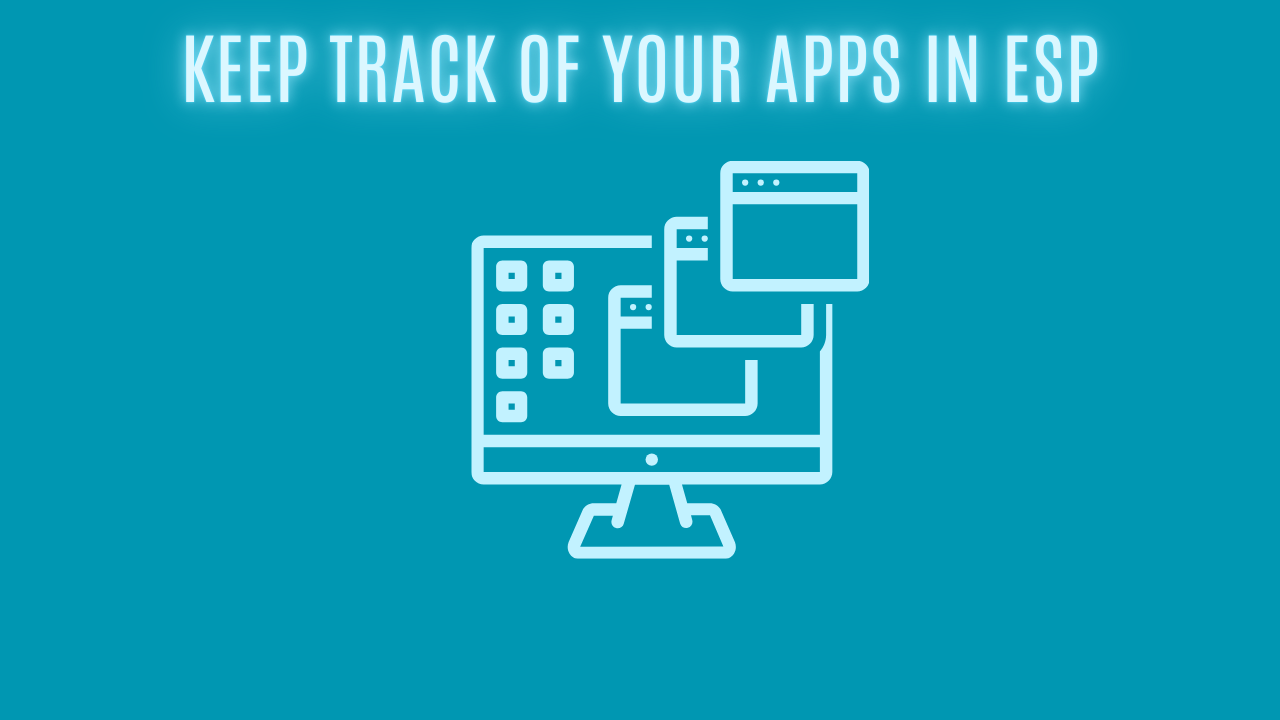
Introduction
Are you a little bit confused about which phase your required Win32 applications are located during the enrollment status page (ESP)? I was also wondering where the applications would be placed, so I thought, why not create a blog about it?
In this blog, I will guide you through how to find out where your apps are located in the ESP. This could be important to know if you are skipping the account setup phase.
Let's get started!
Application ID
Before we can get started, is it important to know how you can find the application ID of your apps in Intune. This is also being used later, where we have to identify the application by it's ID.
- Navigate to the apps section of Intune.
- Pick the application where you would like to know the ID.
- In the URL, you can spot the ID in the very end.
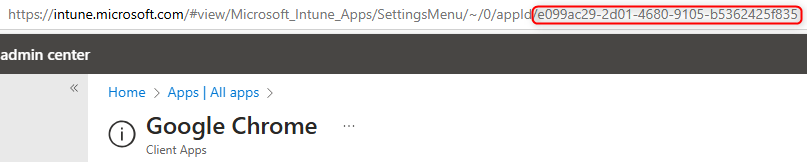
EspTrackingWin32Apps
One last important thing, I would like to point out, is where you can look in the registry. As we all probably can agree on the registry, it will show us a lot of valuable information, and this case isn't an exception.
The EspTrackingWin32Apps key in the registry contains all the information needed, you can find it in the below path.
HKEY_LOCAL_MACHINE\SOFTWARE\IntuneManagementExtension\EspTrackingWin32Apps
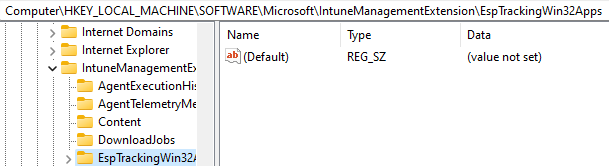
Assigned to Devices | System Context
To start with, I have assigned the application to devices, and it's being installed in system context on the device. As we can see below, this app is placed in the device setup phase in the ESP.
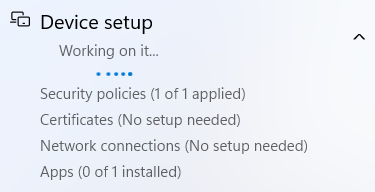
If we take a closer look in the registry, we can actually see from the application ID where it's placed, but also to see which context it's getting installed in.
Take a look at the picture below. The value called "EspTrackingWin32AppPhase" contains the phase in the ESP, and the next value is "IsUserContext", which tells if the app is in user context or not.
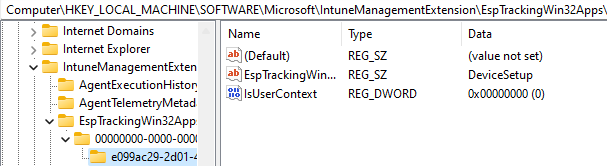
Assigned to Devices | User Context
Now, I have assigned the app to devices in the user context. In the screenshot below, we can see that it's placed in the account setup phase. So even though it's assigned to the device, it will be placed in the account setup if it's in the user context.
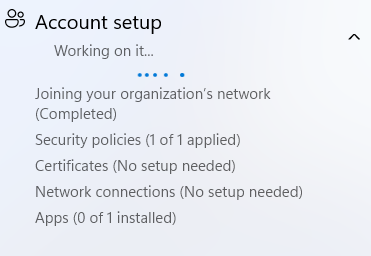
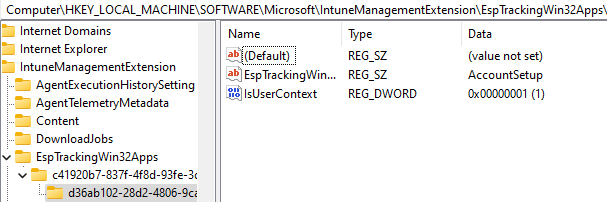
You can see a change from earlier, when it's placed in account setup, it will display the user ID from Azure AD under the "EspTrackingWin32Apps".

Assigned to Users | System Context
I have gone ahead and signed the app to users, and it's being installed in system context. Can you guess where it will be placed in the ESP? In the device setup? Surprise no! It will be placed in the account setup.
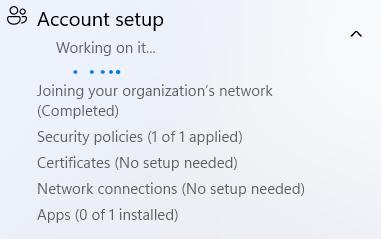
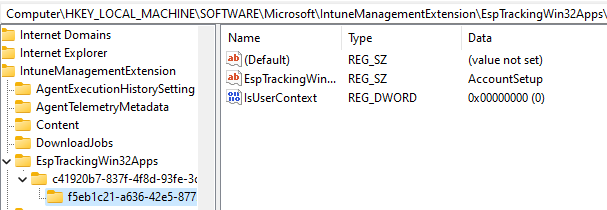
Assigned to Users | User Context
Finally, I have assigned the application to users, and the installation will happen in the user context. You've probably already guessed it? Yes, it will be placed in the account setup!
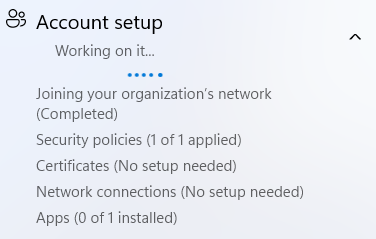
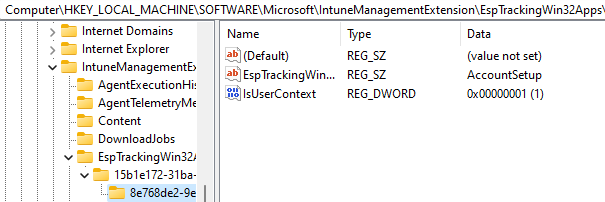
Conclusion
Thanks for reading this blog. The idea behind the blog appeared because I wanted to see where the applications will be placed in the ESP depending on their assignment and the installation context.
I hope you can use it, I thought it was funny to find out!
